Licensing expiration can be applied to any license created with WP Software License for WooCommerce. Setting up expirations is straightforward — full instructions are available in the documentation: Create expiration for license product. An expiration defines a time-range during which a license key is valid; after the configured end date the key will be taken offline and will no longer validate or accept new activations. This makes expirations ideal for trials, limited-time promotions, beta programs or time-boxed support contracts.
When an order is completed, all licensing details are stored as WooCommerce order item meta. These saved values are available to the plugin’s internal classes and to third-party integrations — meaning you can programmatically read, update or react to license metadata via standard WooCommerce APIs, hooks and filters. That makes it simple to integrate license state into external systems (CRM, update servers, billing, etc.) or to trigger custom business logic when a license expires.
For convenient manual control the plugin adds a dedicated metabox to the admin order screen where expiration dates and license status can be reviewed and edited directly. This order management UI is described in detail here: Licence Keys Management – Admin Interface. From the metabox you can quickly adjust expiration windows, view activation counts and see related license information without leaving the order page.
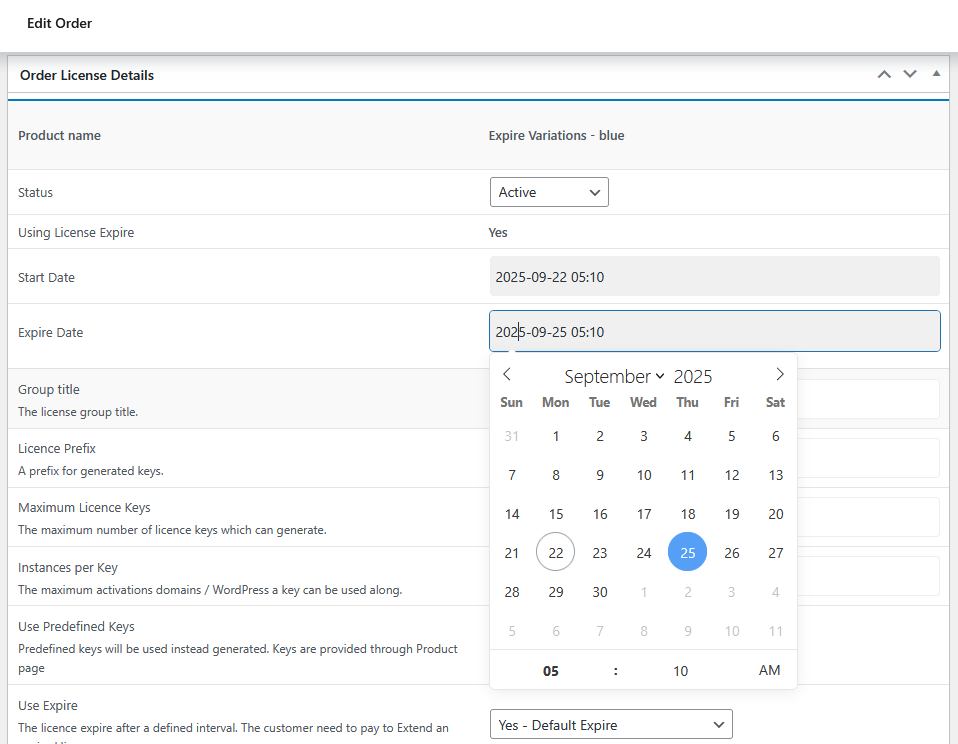
Together, these features give you flexible, reliable control over time-limited licensing: automatic enforcement at the end date, programmatic access through order metadata, and a clear admin interface for one-off adjustments or troubleshooting.
Category: News