The WooCommerce Software License plugin is a powerful tool designed to manage software licenses within a WooCommerce-powered store. It provides an intuitive interface that allows customers to view and manage their licenses directly from their account dashboard. The plugin includes two key template files:
- my-licences.php: This template file is responsible for displaying all the licensed items associated with a customer’s account. It provides a comprehensive interface where customers can see their licenses and take various actions such as managing the license, viewing the associated order, or accessing subscription details.
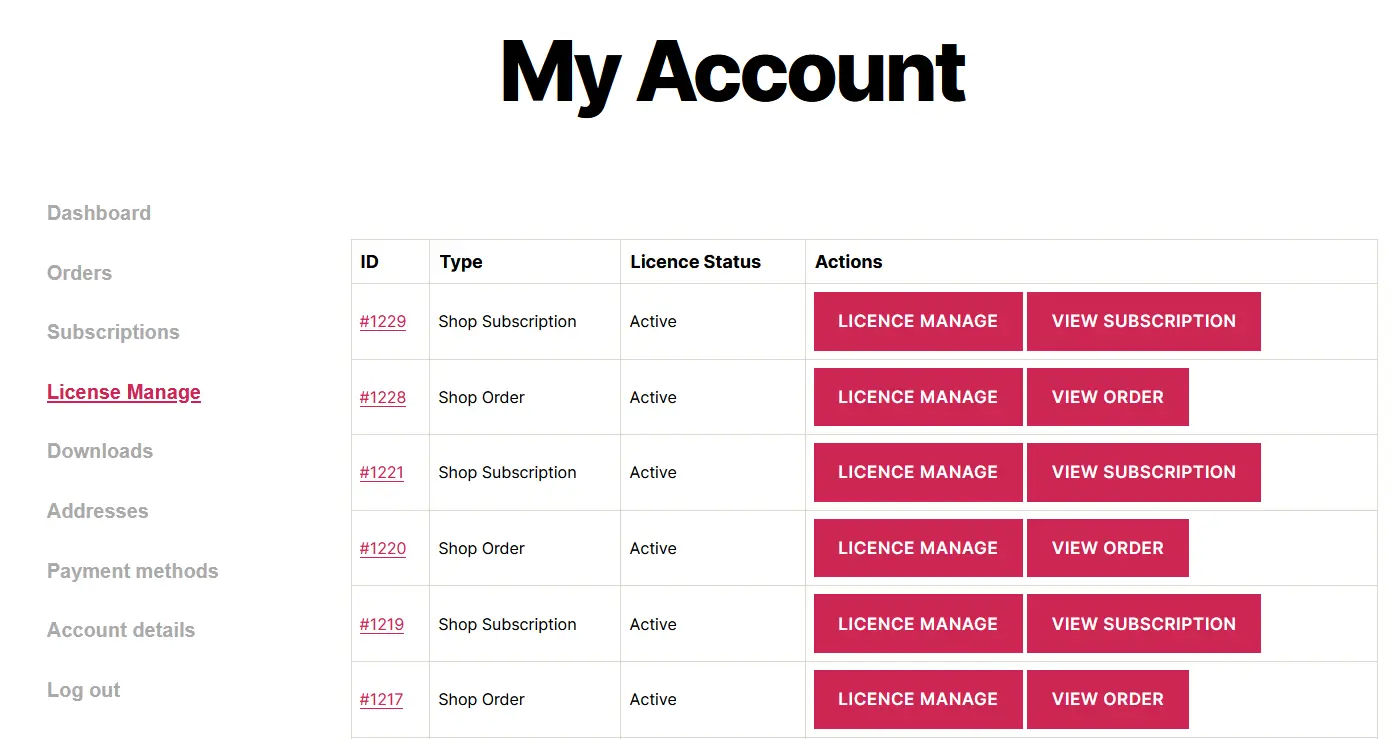
- my-licence-manage.php: This template handles the management interface for a specific license tied to a particular order or subscription. It displays detailed information such as the license’s availability, status, license key, assigned domain, and offers action buttons for tasks like deleting or deactivating a license.
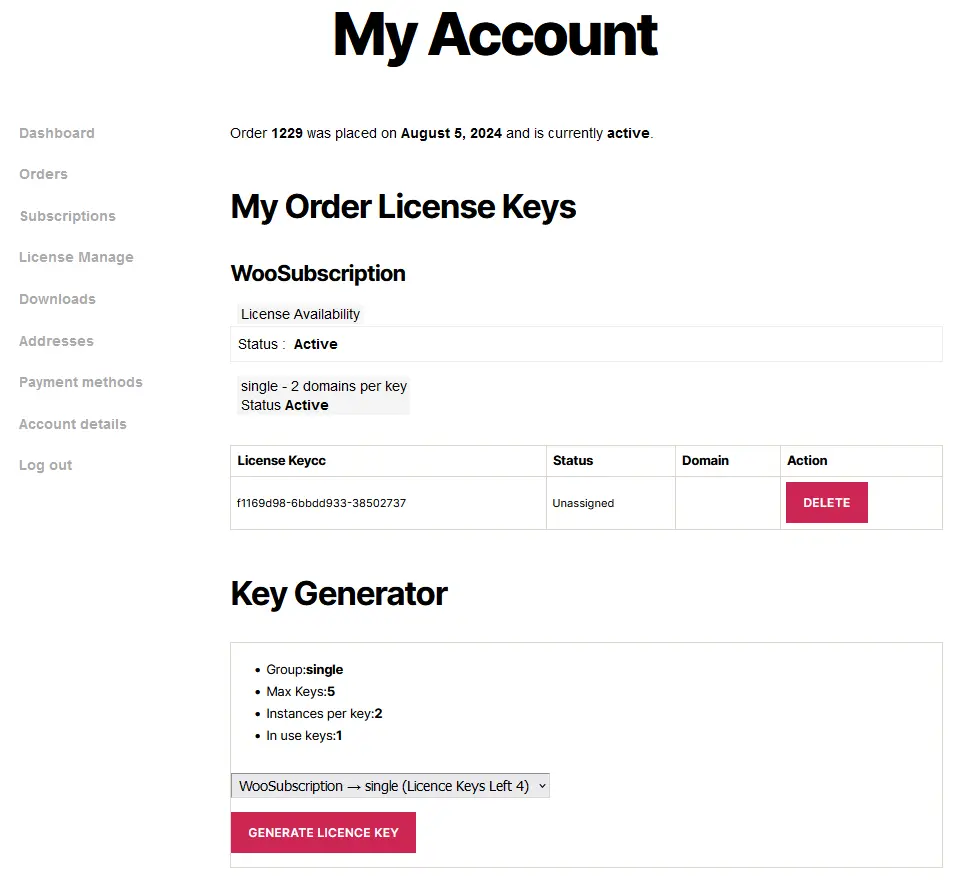
To customize these templates to better fit your theme’s design or functionality requirements, you can copy the files from the plugin’s template directory to your active theme’s WooCommerce template folder. This guide will walk you through the steps to safely customize these templates.
Understanding the Template Structure
- my-licences.php:
- Purpose: This template generates the interface that lists all the licenses a customer holds. It is typically displayed on the “My Account” page under a section such as “My Licenses”.
- Key Elements:
- Licensed Items: A list of all the products that have an associated software license.
- Action Buttons: Buttons allow customers to manage their license, view the order, or check subscription details.
- User Experience: Designed to provide an at-a-glance overview of all licenses with easy access to detailed management options.
- my-licence-manage.php:
- Purpose: This template is used to manage the details of a specific license, such as viewing the license key, managing domain assignments, and performing actions like deleting or deactivating the license.
- Key Elements:
- License Details: Displays essential information about the license, including its status, key, and the domain to which it is assigned.
- Action Buttons: Provides the user with options to perform actions related to license management, such as deactivating a license or reassigning it to a different domain.
- User Experience: Focused on providing detailed control over individual licenses, ensuring that customers can manage their software licenses effectively.
Steps to Customize the Templates
To customize the templates, follow these steps:
- Locate the Original Template Files:
- The original template files are located in the plugin directory:
/wp-content/plugins/woocommerce-software-license/templates/myaccount/. - The files you need are
my-licences.phpandmy-licence-manage.php.
- The original template files are located in the plugin directory:
- Copy the Templates to Your Theme:
- Create a new directory within your active theme to store the WooCommerce custom templates. The path should be:
/wp-content/themes/your-theme/woocommerce/myaccount/. - Copy
my-licences.phpandmy-licence-manage.phpfrom the plugin directory to the newly created directory in your theme.
- Create a new directory within your active theme to store the WooCommerce custom templates. The path should be:
- Customize the Templates:
- Open the copied template files in a code editor.
- Modify the HTML, CSS, or PHP code as needed to match your theme’s design or to add new functionalities. Be mindful of the code structure and ensure that any WooCommerce hooks or functions are properly integrated.
- Important Note: Always test your changes on a staging site before applying them to your live site. This ensures that your customizations do not disrupt the site’s functionality.
- Save and Test:
- After making the necessary changes, save the files and upload them to your server if you’re working locally.
- Visit the “My Account” page on your site to review the changes. Ensure that both the license listing and management interfaces display correctly and that all functionalities work as expected.
Tips for Customization
- Use Child Themes: If you are working with a parent theme, it’s advisable to create a child theme and place your custom templates there. This ensures that your customizations are preserved during theme updates.
- Follow WooCommerce Standards: When customizing WooCommerce templates, try to adhere to WooCommerce’s coding standards and practices. This helps maintain compatibility and ensures that your customizations are future-proof.
- Keep Backups: Always keep a backup of the original files before making any changes. This allows you to revert to the default behavior if needed.
Final Thoughts
Customizing the my-licences.php and my-licence-manage.php template files allows you to tailor the WooCommerce Software License plugin’s interface to better suit your site’s design and functionality requirements. By following the steps outlined above, you can safely modify these templates, providing your customers with a seamless and personalized experience when managing their software licenses. Always remember to test thoroughly and consider using version control to track changes over time.